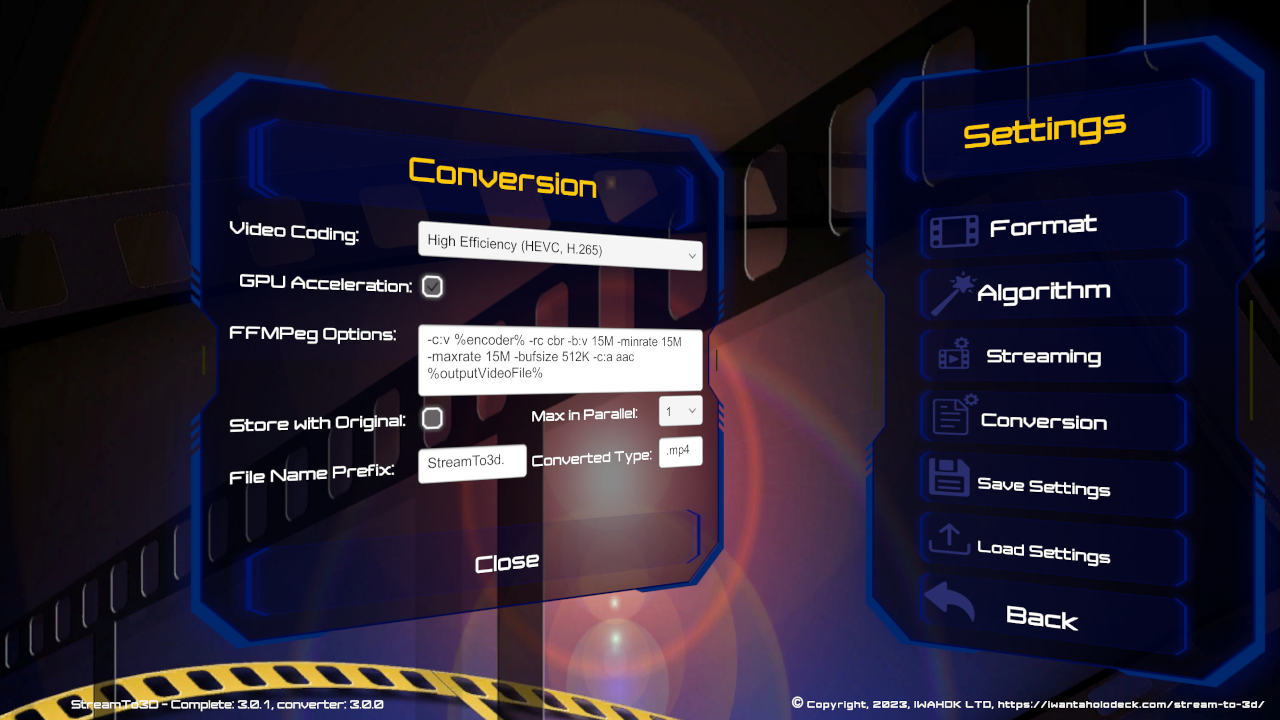Stream to 3D with MP4 output instead of MKV
Recent versions of Stream to 3D have moved to MKV as the default file output format instead of MP4. This is because MKV has a couple of distinct advantages:
- Media players can read the 3D output MKV file as it is being generated. This is not possible with MP4. This MKV feature means that you can begin watching your 3D output file without having to wait for conversion to complete.
- The MKV container format supports a much wider range of codecs than MP4. This means that audio and other elements can be copied from the source video without them needing to be re-encoded, this is both faster and provides better quality output.
However, there are media players out there that may require MP4 format, e.g. BigScreen, which does not appear to support MKV files and seems to even have some constraints on MP4, see below:
Bigscreen Codecs for VR cinema - Artur Piszek
Bigscreen VR app is great for enjoying cinema-like experience. But some videos won’t display or are muted. Here are bigscreen codecs that work

A few minor configuration changes are required to Stream to 3D to output MP4 files instead of MKV files. See below:
- In "Settings/Conversion", edit "Converted Type" to be ".mp4" instead of ".mkv"
- In the "FFMPeg Options" editable field, find where it says "-c:a copy" and change it to "-c:a aac". This change makes Stream to 3D convert audio to "aac", which is supported by MP4, rather than copying the audio codec format from the input video (which MP4 may not support).
- If you are using BigScreen to view the MP4 file, it is best to ensure that the "Video Coding" setting in Stream to 3D is set to "High Efficiency (HEVC, H.265)", as there sometimes appear to be issues with "Advanced (AVC, H.264)" encoding with respect to MP4 files and BigScreen, as discussed in this link.
See screen shot below: