Setting FFMPeg options for Streaming and Video Conversion
You can control a range of aspects of the streaming and conversion process in terms of the FFMPeg options in the "Settings/Streaming" and "Settings/Conversion" menu options respectively. See Screen Shots below:
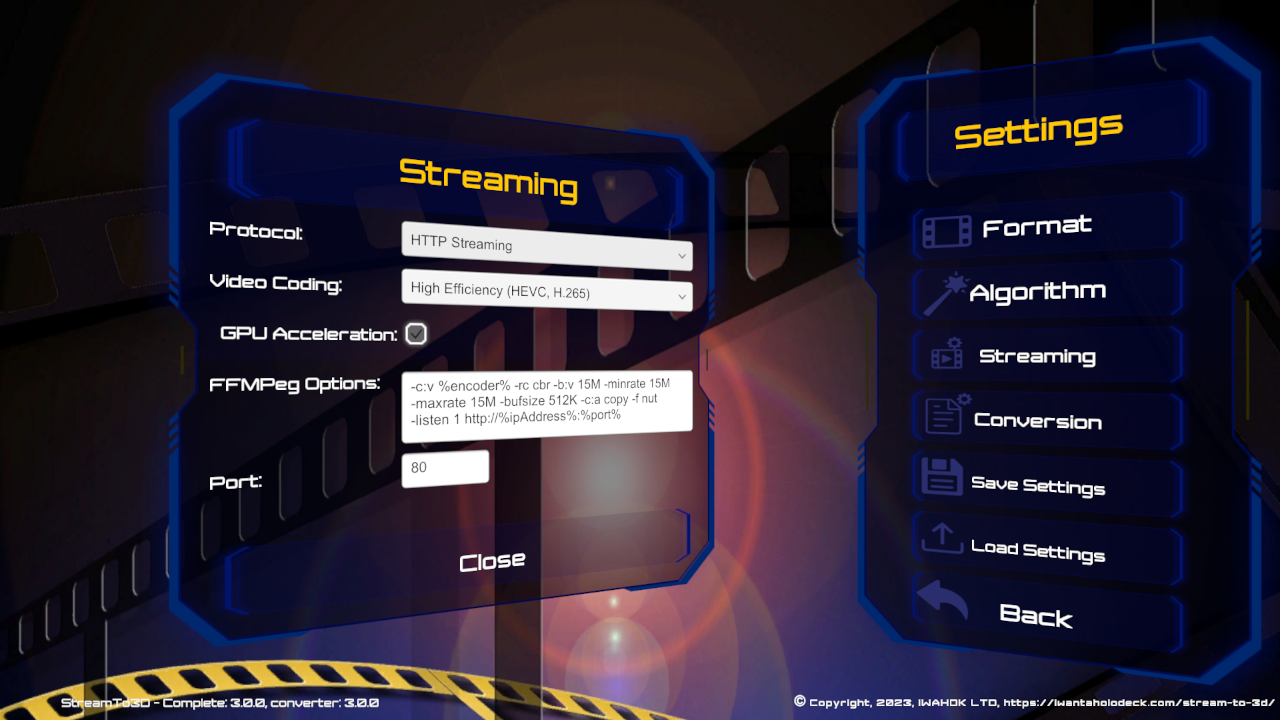
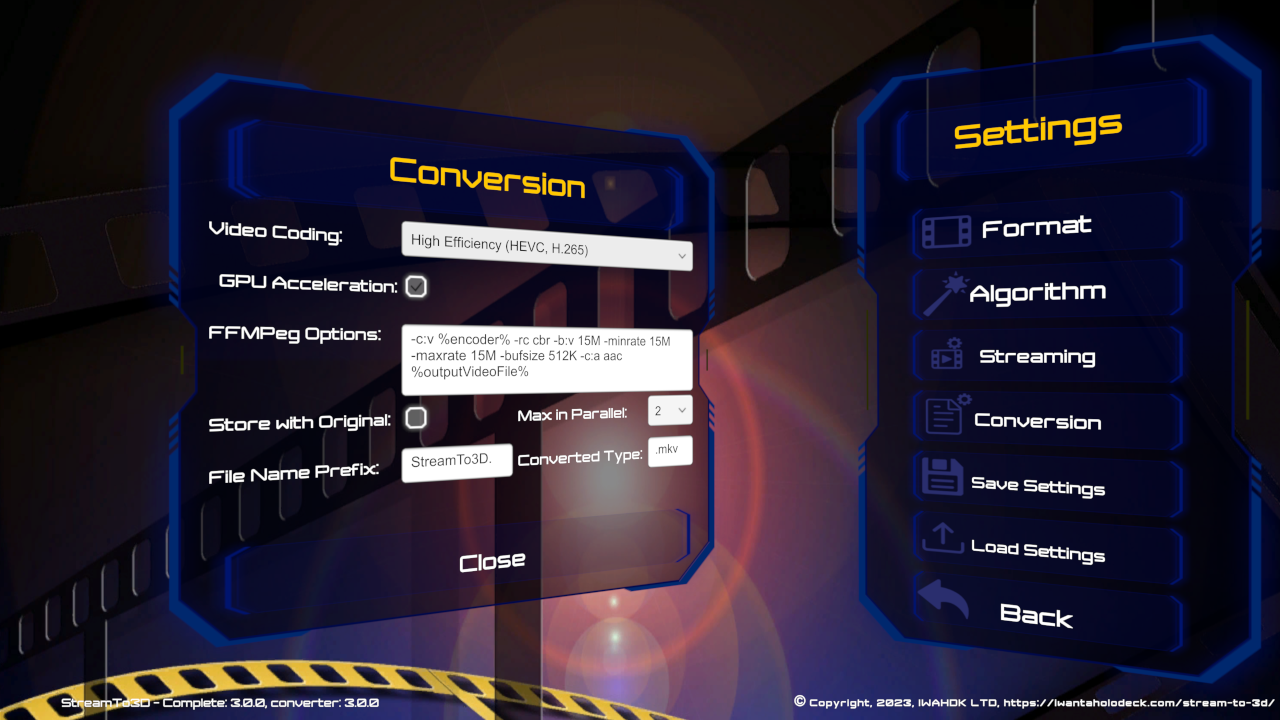
The "Video Coding", "GPU Acceleration" and "FFMPeg Options" used by Stream to 3D can be configured independently for each Streaming Protocol as well as for Video Conversion. To configure the settings for a specific Streaming Protocol, make sure that the relevant protocol is selected in the "Protocol" drop-down before beginning.
The "Video Coding" drop down let's you choose the video encoding format for your streamed or converted videos. You can choose between "Advanced (AVC, H.264)", "High Efficiency (HEVC, H.265)" or apply your own "Custom FFMPeg Options".
The "Custom FFMPeg Options" selection requires advanced knowledge of the FFMpeg tool used for video encoding and its configuration. If this option is selected, then Stream to 3D will NOT automatically specify the video encoding options to FFMPeg. In this case, the encoding options should be set in the FFMPeg Options text area together with the other options to FFMPeg (see below). Stream to 3D will set the "%encoder%" variable, seen in the "FFMPeg Options" text area, to an empty string if this option is selected.
The Graphics Processing Unit (GPU) "GPU Acceleration" check box determines whether or not your GPU hardware will be used to encode your converted videos or whether the conversion will be performed in software running on the CPU of your computer.
GPU conversion is substantially faster, but software based conversion can yield better quality. Stream to 3D will auto-detect your GPU. If you have either an NVIDIA or AMD GPU, then "GPU Acceleration" will be enabled by default. You can change this by unchecking the check box, so that software based encoding is used instead.
Note that the maximum output resolution for NVIDIA h.264 GPU accelerated encoding is 4096x4096 pixels. For NVIDIA h.265 GPU accelerated encoding, the maximum output resolution is 8192x8192 pixels. So, if you want an output video with h264 encoding that is greater than 4096x4096 resolution, then disable GPU accelerated encoding in settings or use h.265 encoding instead.
The "FFMPeg Options" box provides for the opportunity to further customise the options to the FFMPeg tool used for video encoding. This requires advanced knowledge of the FFMPeg tool. This entry could be used, for example, to adjust the encoding bitrate and audio format among other items. For further reading, see the FFMpeg documentation here.
Click here to go to the Usage and Configuration home page.